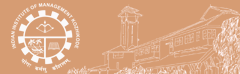Book
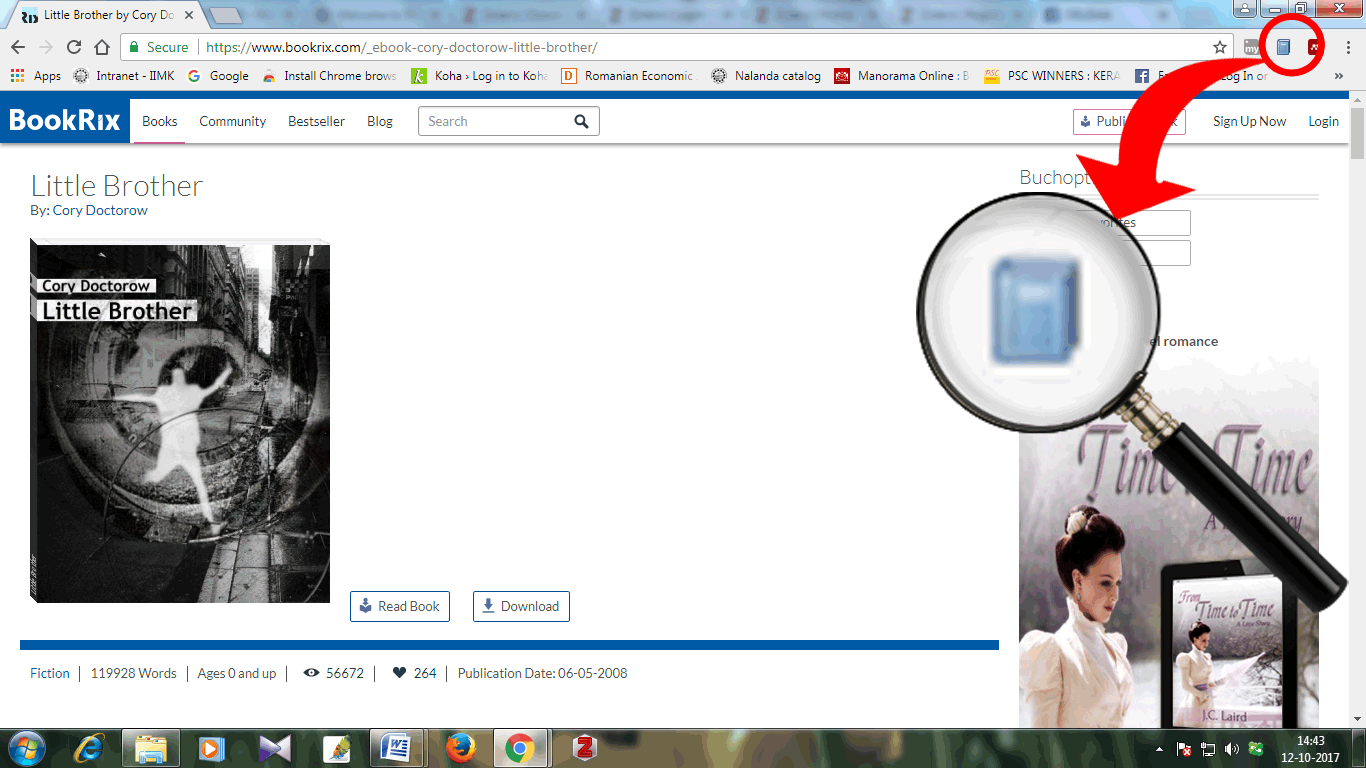
___________________________________________________
Journal Article
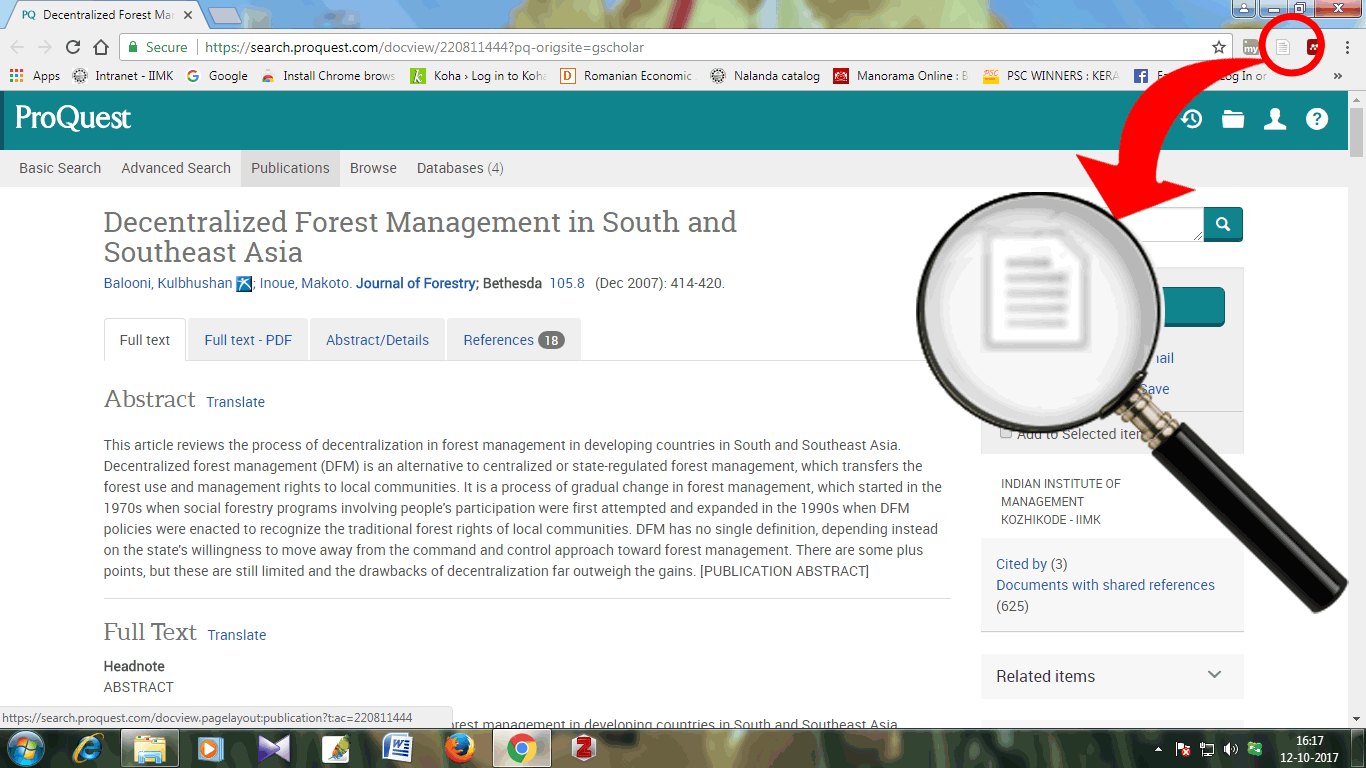
___________________________________________________
PDF
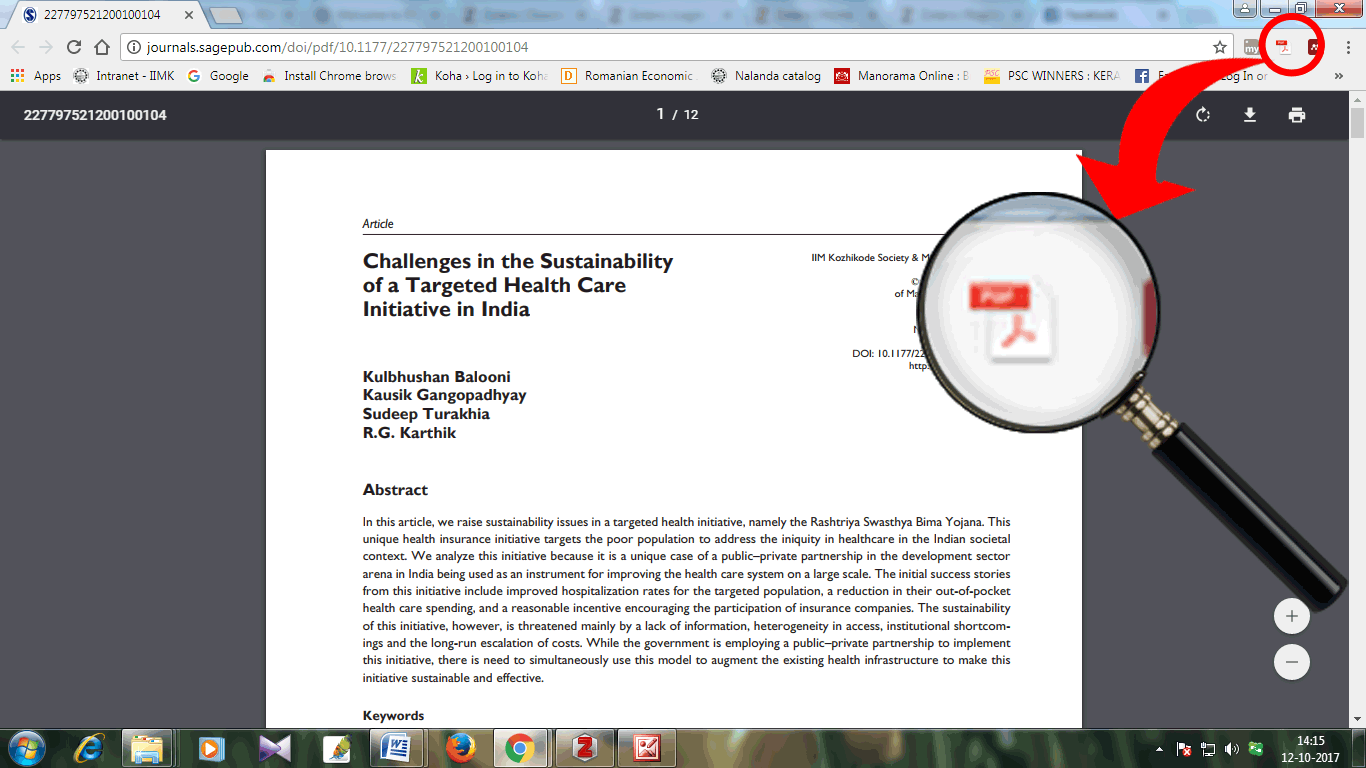
___________________________________________________
Web Page
If you are on a web page that Zotero can not identify as a particular type, you will see a generic page icon (showed in red circle in the screenshot below). Clicking on this will add a basic entry (often just the URL and the date accessed) for the page to your Zotero library, along with a snapshot of the page.

___________________________________________________
Mannually
If you need to add an item for which you have no online record, you can add the item manually using the "new item" button (the green circle with a plus sign), and choosing the type of resource that you want to add.

Once you have selected the appropriate document type, details about the document may be entered in the right-hand panel.
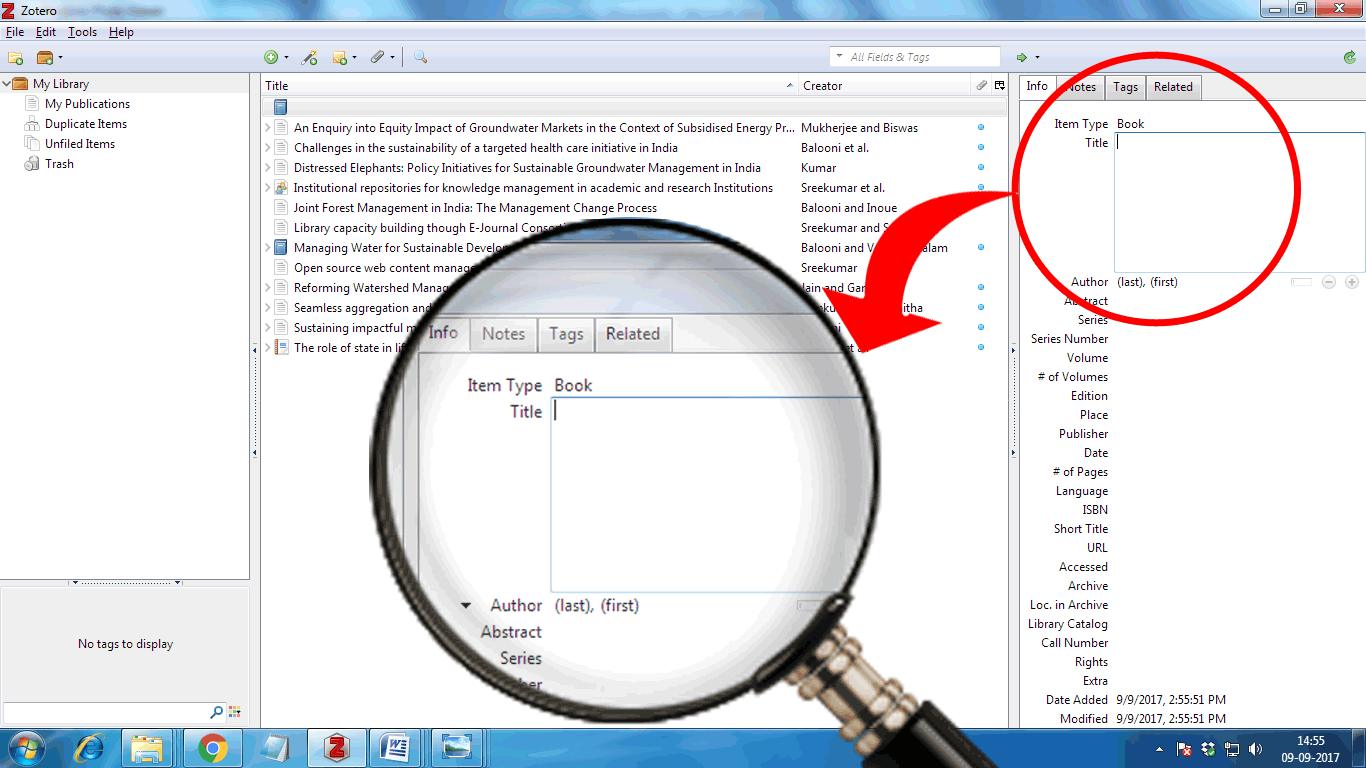
When you save an item to Zotero, look at the data that is being saved. Zotero may have missed something that you need (like the abstract) or recorded data incorrectly (e.g., forenames and surnames mixed up, title in all caps). It is easier to fix mistakes like this when you are collecting the data that it is to go back later when you are trying to put together your bibliography. |