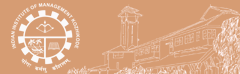Mendeley is a free reference manager and academic social network that can help you organize your research, collaborate with others online, and discover the latest research:
- Automatically generate bibliographies
- Collaborate easily with other researchers online
- Easily import papers from other research software
- Find relevant papers based on what you're reading
- Access your papers from anywhere online.
-----------------------------------------------------------
- Installing Mendeley
- Mendeley desktop overview
- Mendeley web overview
- Adding Items to Mendeley
- Creating Citations and Bibliographies
- Folders and groups
Adding Items to Mendeley
- Add references manually
- Drag and Drop PDF's
- Web Importer
- Import from Mendeley's Research Catalogue
- Import existing libraries from other citation management programs (EndNote / BibTeX / RIS databases)
- Add a specific file or folder .
Watch a video to see how this works. (http://www.youtube.com/watch?v=qRiAIaqdAOg)
Add references manually
1. From the File dropdown menu (or the Add Files menu), select Add Entry Manually.
2. In the New Document window that opens:
- Select the type of reference from the Type dropdown menu.
- Enter enough information in the record fields to create a citation (Author, Title [of book or article & journal]; publication year; place of publication & publisher for a book or volume, issue & page numbers for an article). There's no need to fill in all of the fields.
- Click the Save button.
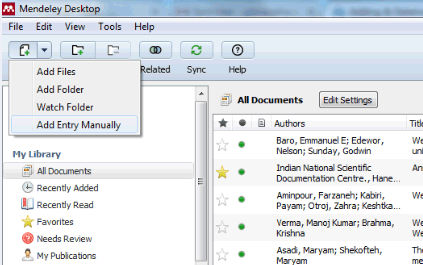
Drag and Drop PDF's
Just drag one or more PDFs from a dedicated folder on your desktop, share space, or USB drive into your library into Mendeley Desktop. The program then extracts the metadata (author, title, journal name, etc.) to create a library record.
Note: Keep a folder for Mendeley PDFs on each computer that you use (it only needs to have the PDFs that were uploaded from that computer, not all PDFs in Mendeley) or keep them on share space)
If the program senses that there may be errors in the record, it will be placed in a Needs Review folder until you correct the information or confirm that it is correct. Use the Search by title button to search Google Scholar, or use the research catalogue entry to correct errors.
Web Importer
Use the Web Importer browser extension / bookmarklet to save references to your library. Click the Mendeley icon (Showed in red circle given in the screenshot below), sign in to Mendeley & in the new window, and select the references to import. Check Download PDFs if available to have PDFs that are freely available automatically imported.
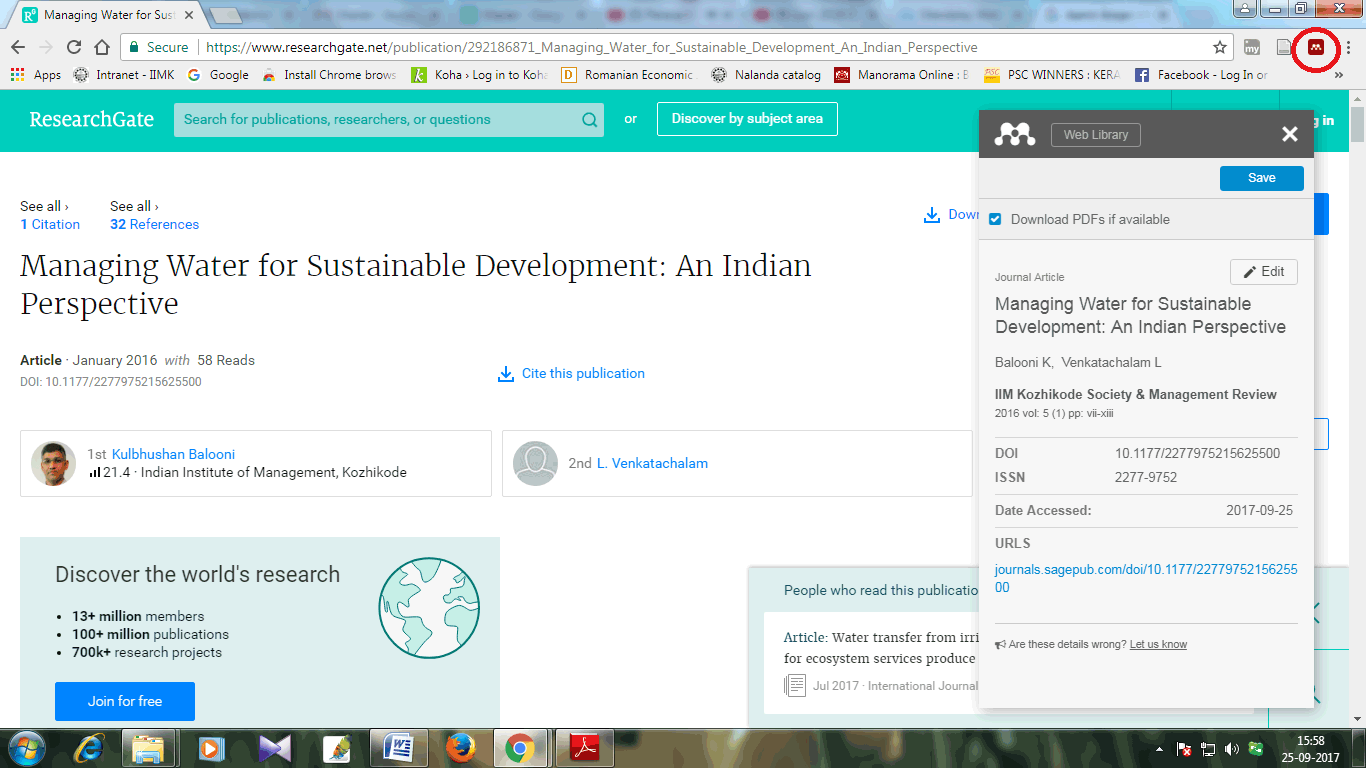
Import from Mendeley's Research Catalogue
Search Mendeley's crowd-sourced research catalogue on the web for specific articles or subjects. To add references from the catalogue to your library, simply click the Save Reference to library or Save PDF to library button when the PDF is freely available to all to add both the record & the PDF as the same time.
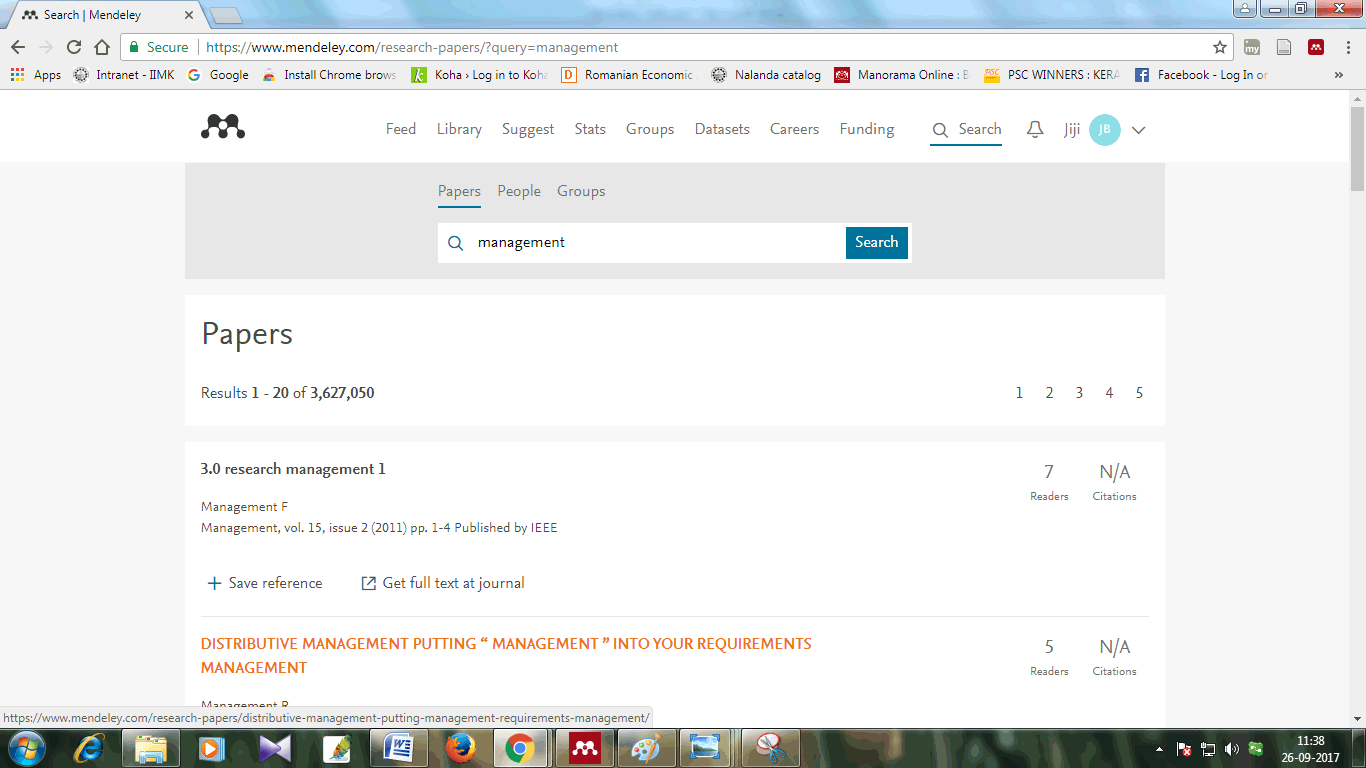
Import from other software
You can transfer your library from EndNote, Papers, Zotero, Refworks, Jabref and more.
- Use the Export option within the other software to extract your references to RIS, BibTeX, or EndNote XML file format.
- In Mendeley Desktop, click File > ‘Import' and select the exported file to add its contents to your Mendeley library.
Add a specific file or folder
Use the File menu to ‘Add Files…'. Use this option to select a specific paper from a location on your computer and add it to your Mendeley library.
Use ‘Add Folder…' – also found in the File menu – to select a specific folder and to add any papers it contains to your library.
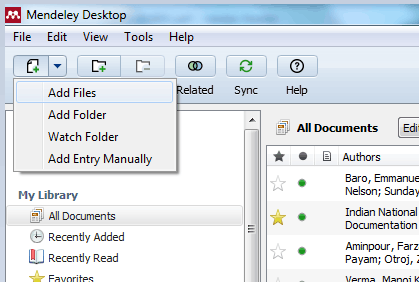
|